Viewing Prices
You can view prices from the Product Managementapplication. You can also view and edit prices and price lists from the Commerce Management application.
visibility of products and variants prices
The Product Management interface now provides a more comprehensive view of prices and price lists associated with your products and variants. You can now have a quicker access to all prices information of products and variants without the need to open the Commerce Management application
In the Prices tab, you can access to the following information for each product, both at the base and variant levels:
Prices by filter
You can display prices by base product and/or variants:
| • | Base Product and Variants: Previously, the Prices tab always displayed the base product and all variants. You now have the ability to switch between seeing all products and variants or a specific SKU. |
| • | All: Based on the selected price list filter, displays all the prices for the base product and all its variants if any. |
| • | Base product or selected variants: This drop-down allows you to focus on the base product or one of its variant. |
Tip: You can select All In the Prices for filter to view both your base product and variant prices.
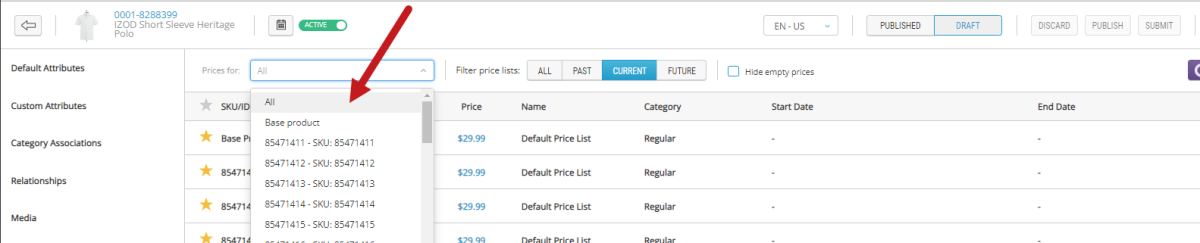
Figure 1 - Prices by filter
| • | Price Lists: Complementing the possibility of seeing all price lists, you can filter which price list you see based on the dates that it are applicable. |
| • | All: View all price lists associated with the selected product. |
| • | Past: Focus on price lists that have already expired or are no longer active. |
| • | Current: Filter and display only the currently applied price lists. This is the default option. |
| • | Future: Identify upcoming price lists that will be applied in the future. |
To narrow your view, you can check Hide empty prices hide price lists that does not have a price entry for the base product and/or selected variant.
View prices by price lists
| 1. | All Price Lists: You can now see and filter all price lists that are defined for the scope instead of only seeing the currently applied price. |
| 2. | Current Price List: Easily identify the currently applied price list through a dedicated column. A star icon will be displayed if a price list is currently active for the product. |
| 3. | Start and End Dates: Gain insights into the start and end dates of each price list, allowing you to understand the validity period for different pricing configurations. |
To further enhance your pricing experience, columns are sortable in the price list table view. You can now conveniently sort the table by all columns.
Tip: The star icon indicates the currently applied price list. This visual cue allows you to quickly identify the active pricing configuration for each product.
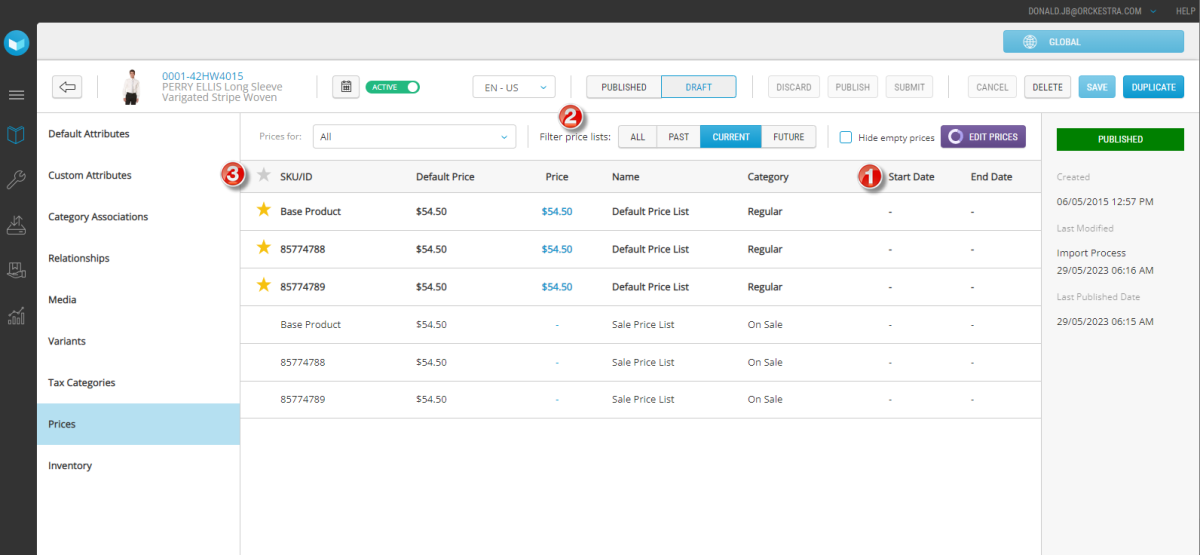
Figure 2 - Price lists
Viewing product prices
| 1. | Access product details. |
| 2. | Click Prices in the navigation menu. |
The following information is provided for the Base Product
| • | Default Price: The regular price of a product. This information is provided as a basis for comparison with the Current Price to help you determine whether the product is currently being discounted. |
| • | Current Price: The price that is currently being charged for the product. |
| • | Current Price List Name: The price list from which the current price is drawn. |
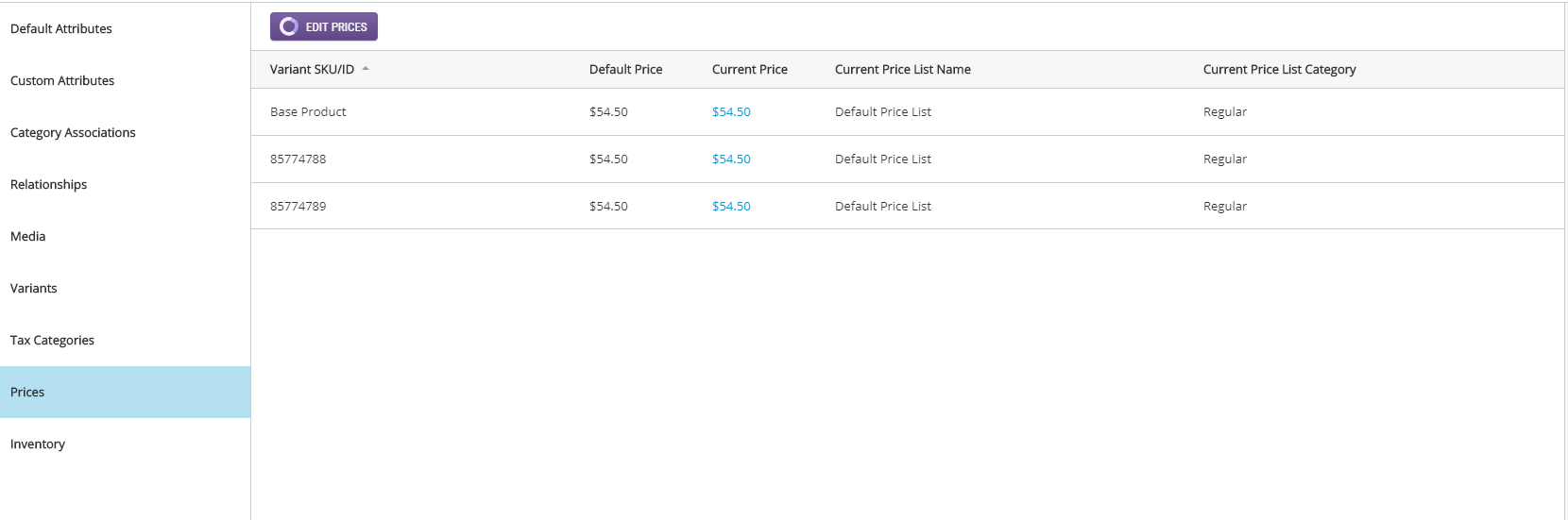
Figure 3 - Viewing prices
Even if your organization does not use price lists, you will still see information in this field. All organizations have at least two price lists: a mandatory Default price list to set the regular price of products and an optional Discount price list to reduce product prices temporarily.
| • | Current Price List Category: Possible entries include Regular, Discount and Informational. |
Pricing information must be edited in the Commerce Management application.
REFERENCES
| • | Managing Prices and Price Lists |
| • | Viewing Products |