Managing Timeslots Quota and Exceptions
There are occasions when an established timeslot quota needs to be altered to match the realities of staffing fluctuations throughout the year. You can manage timeslots and quotas for each store. This feature is useful to ensure that you have sufficient staff scheduled to fulfill, manage pickups or deliver orders to your customers. Using this feature, you can define quota exceptions in the future.
Timeslots are managed per location and can be customized on a weekly basis.
Use the following steps manage exceptions to timeslot quotas.
Note: Timeslot quota exceptions are included in all scheduling calculations and reservations going forward. For example, if you have set a quota of 20, then update it to 12 and 14 reservations have been taken, the timeslot will no longer appear on the website, but your store will have to fulfill the 14 reservations.
Managing timeslot quotas
| 1. | Select and click a Store in the Locations tab. |
| 2. | In the Pickup Hours or Delivery Hours tab, click Manage Pickup Timeslots or Manage Delivery Timeslots. |
This will bring up the Time Slot Calendar.
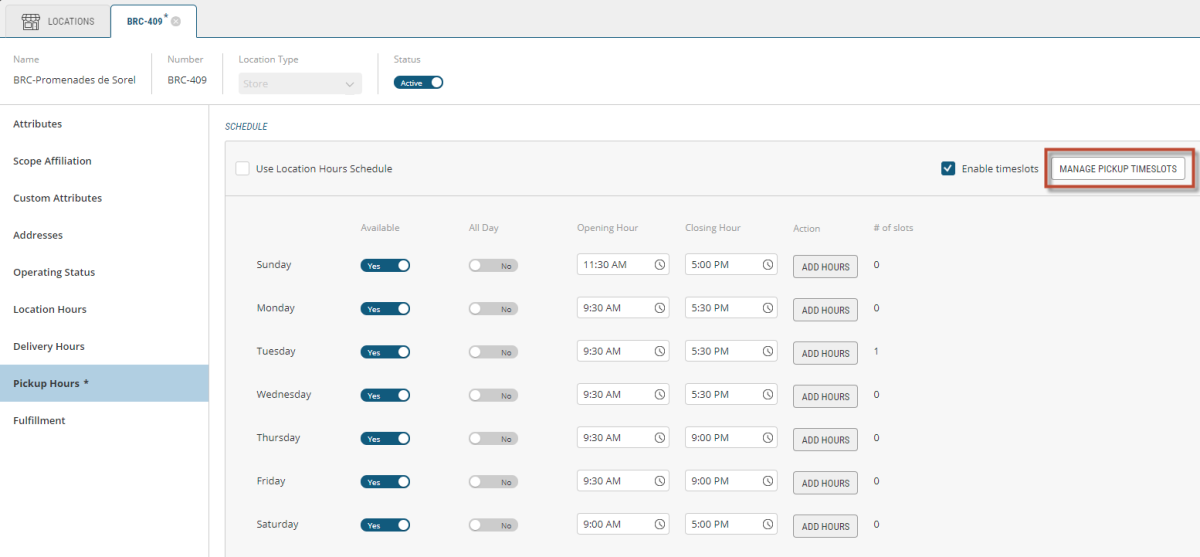
Figure 1 - Manage Pickup Timeslots button
For each day the store is open, define the timeslots:
| 3. | Click a Timeslot to set the quota and type, |
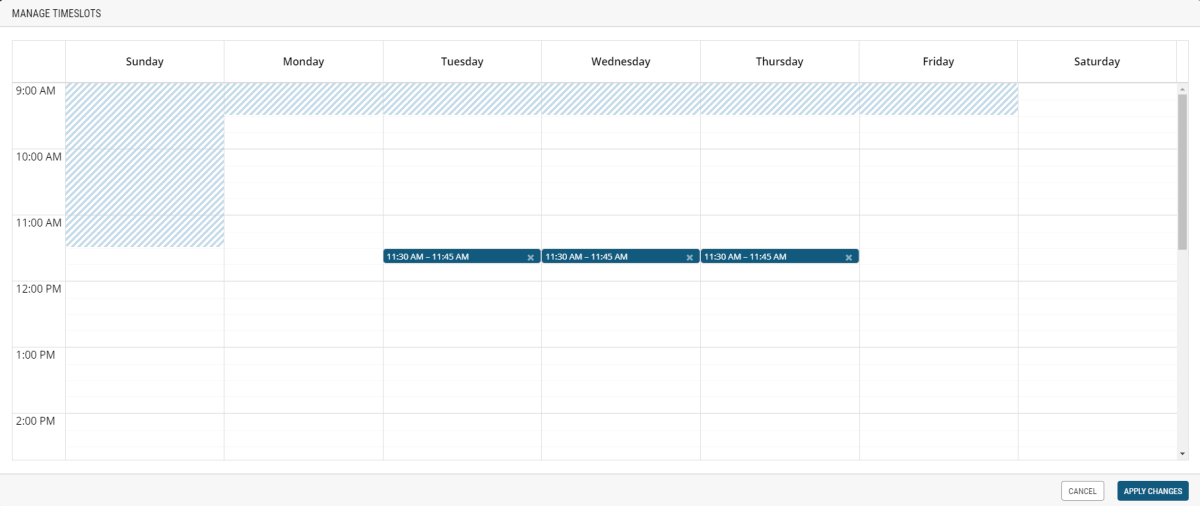
Figure 2 - Time Slot Calendar
For each timeslot, you can define a quota. Quotas are used to define the maximum of instances a timeslot can have. For example, with the current number of staff on site, you have a maximum capacity of 12 pickups during this timeslot.
| 4. | Enter a Numeric Value in the quota field. |
| 5. | Enter a Timeslot Definition Type. |
| 6. | Click Apply Changes. |
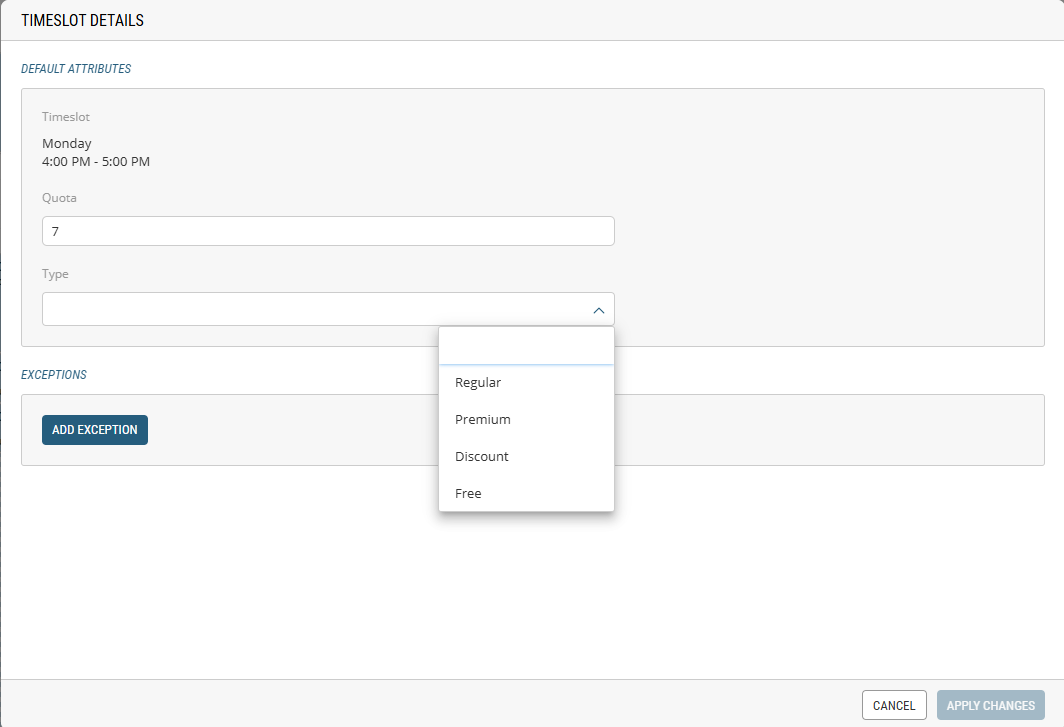
Figure 3 - Add Exception to Timeslot Quotas
Managing Pickup and Delivery Exceptions
Fulfillment timeslot exceptions now let you assign both a type and a price override for specific dates, complementing existing timeslot quota functionality. This feature makes it possible for you to switch a timeslot from, for example, Regular to Premium on certain holidays or other special occasions. For instance, you might usually mark Tuesday afternoon timeslots as Regular, but if New Year’s Eve falls on a Tuesday, you could temporarily elevate that timeslot to Premium pricing.
The following figure shows how you can configure quota, type, and exceptions for a given timeslot.
| 1. | Select and click a Store in the Locations tab. |
| 2. | In the Pickup Hours or Delivery Hours tab, click Manage Pickup Timeslots or Manage Delivery Timeslots. |
This will bring up the Time Slot Calendar.
| 3. | Double-click a timeslot. |
| 4. | Under Exceptions, click Add Exception. |
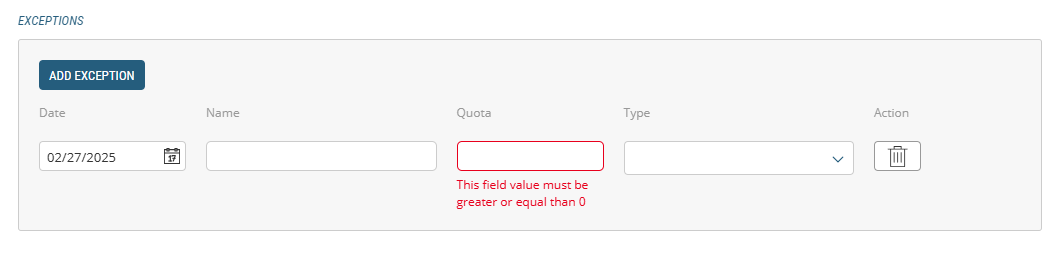
Figure 4 - Adding an exception
| 5. | Enter the date (only the dates for this day of the week will appear in the calendar). |
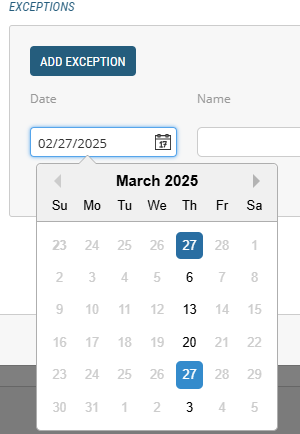
Figure 5 - Exception Calendar
| 6. | Enter the exception Name. |
| 7. | Enter the Quota. |
| 8. | Enter the Type. |
| 9. | Repeats steps 4 to 8 to add another exception applicable for this timeslot and this day of the week. |
| 10. | Click Apply Changes. |
| 11. | Click Apply Changes. |
| 12. | Click Save to apply your modifications. |
Important If you want to apply this exception to multiple timeslots on the same day, you must repeat the process for each timeslot assigned to that day of the week
REFERENCES
| • | Managing Locations |
| • | Modifying Locations |
| • | Timeslot and Quota Management |