Managing Timeslots
Reserve and release timeslots selected in an order
CSRs can reserve or release timeslots for their customers in order to ensure that quotas are respected when orders are captured with an agent. Refer to the following steps to accomplish this.
Important : The OCO creates tentative reservations that do not expire. However, while editing an order (when changing fulfillment locations, for example), that tentative reservation is removed. Reservations change from tentative to confirmed only when orders are submitted.
| 1. | In an order, select Fulfillment section, select the fulfillment type. |
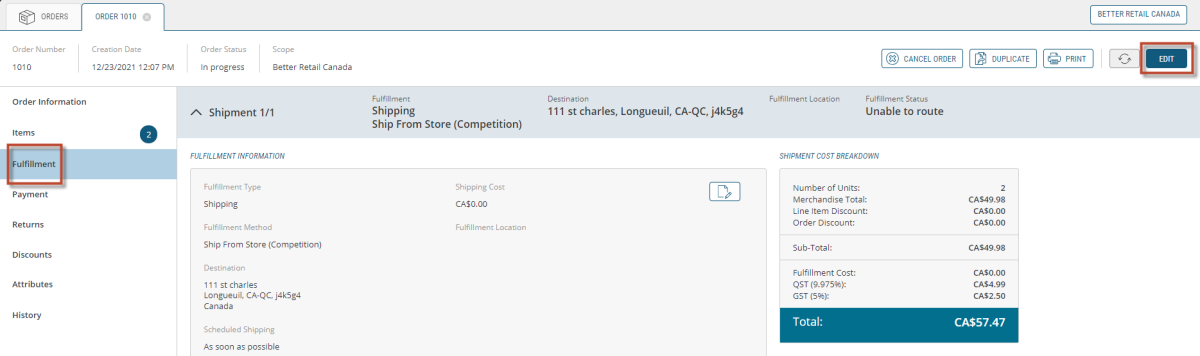
Figure 1 - Fulfillment details
| 2. | Select Pickup or Delivery radio button under Fulfillment Type. |
| 3. | Select PickUp or Delivery in the Fulfillment Method dropdown menu. |
| 4. | Click Change Pickup Location. |
This will bring up the Change Pickup Location list.
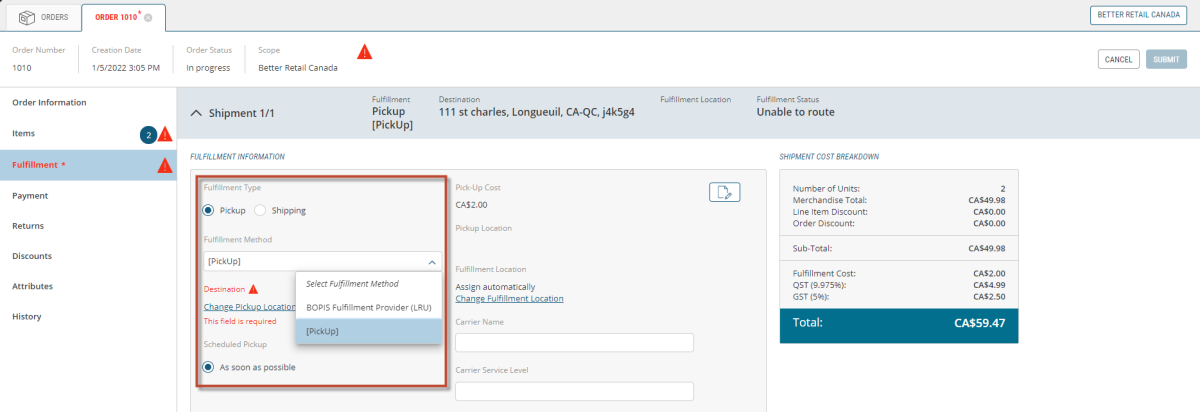
Figure 2 - Fulfillment revisions
| 5. | Select a new Pickup or Delivery Location. |
| 6. | Click Apply Changes. |
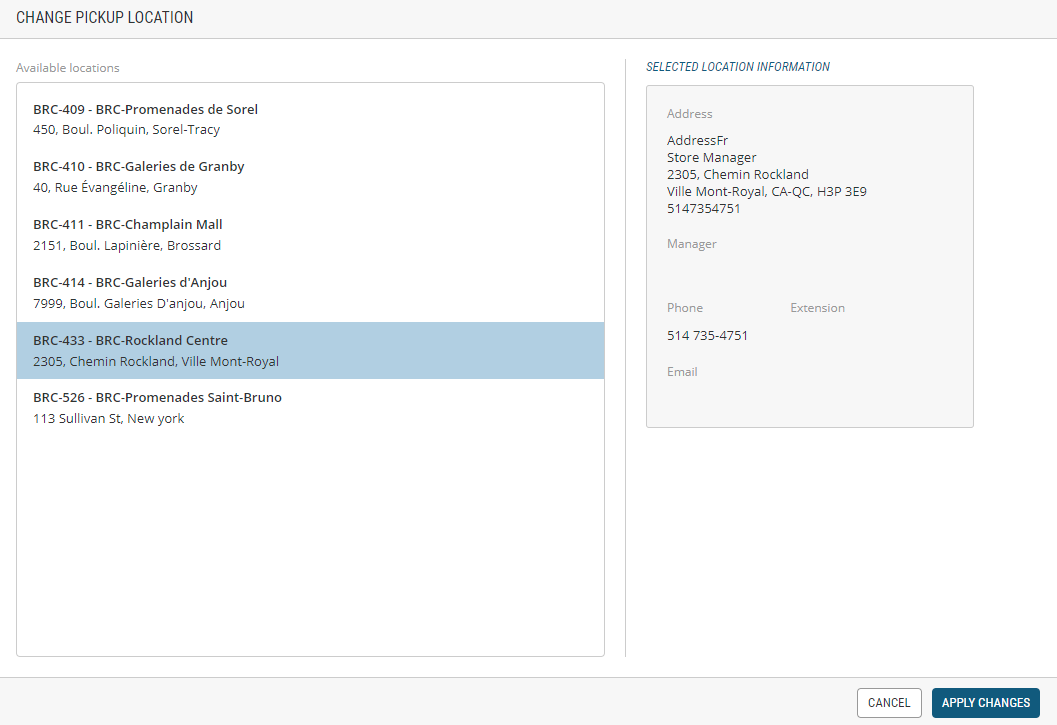
Figure 3 - Change Pickup Location
| 7. | Click Specific Date and Time button. |
| 8. | Click Change Schedule. |
This will bring up the Timeslot calendar.
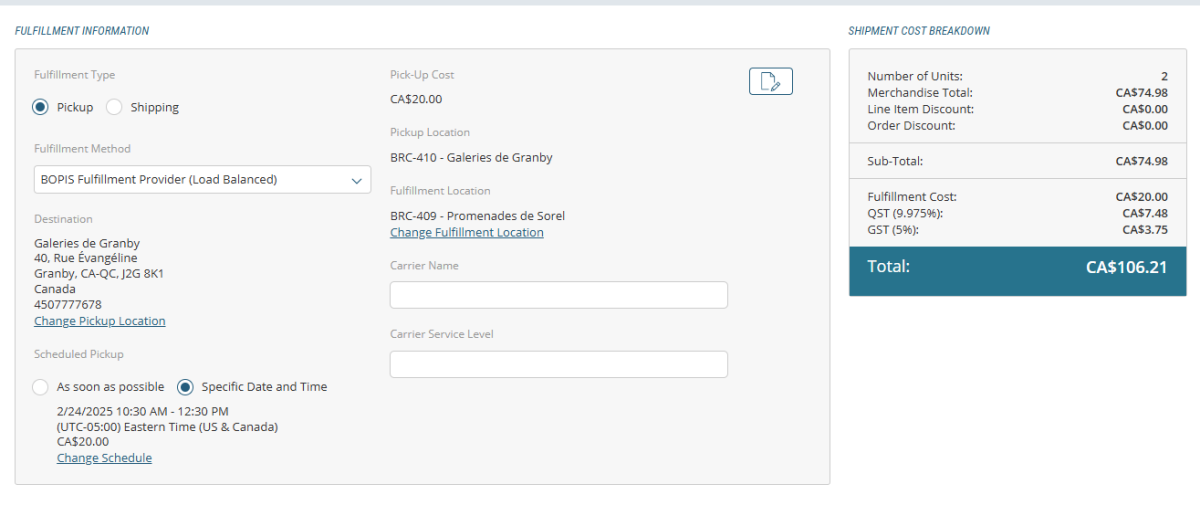
Figure 4 - Change Schedule
| 9. | Select a Timeslot. |
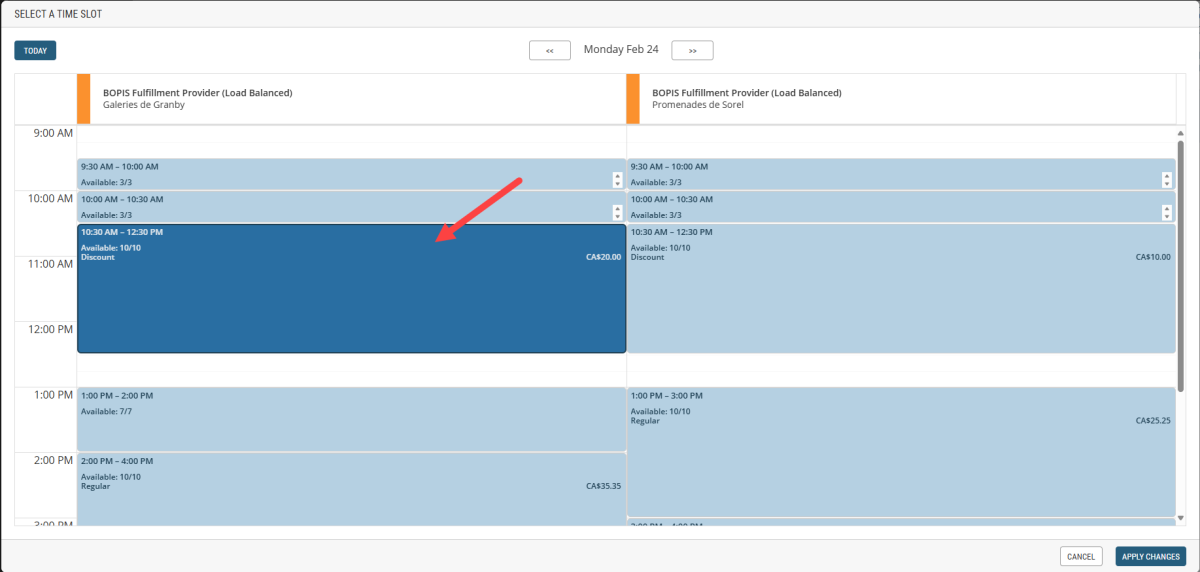
Figure 5 - Timeslot Calendar
Tip : If you see a price in the timeslot you selected, it means that timeslot definition types have been configured.
The order is updated with a Fulfillment Cost.
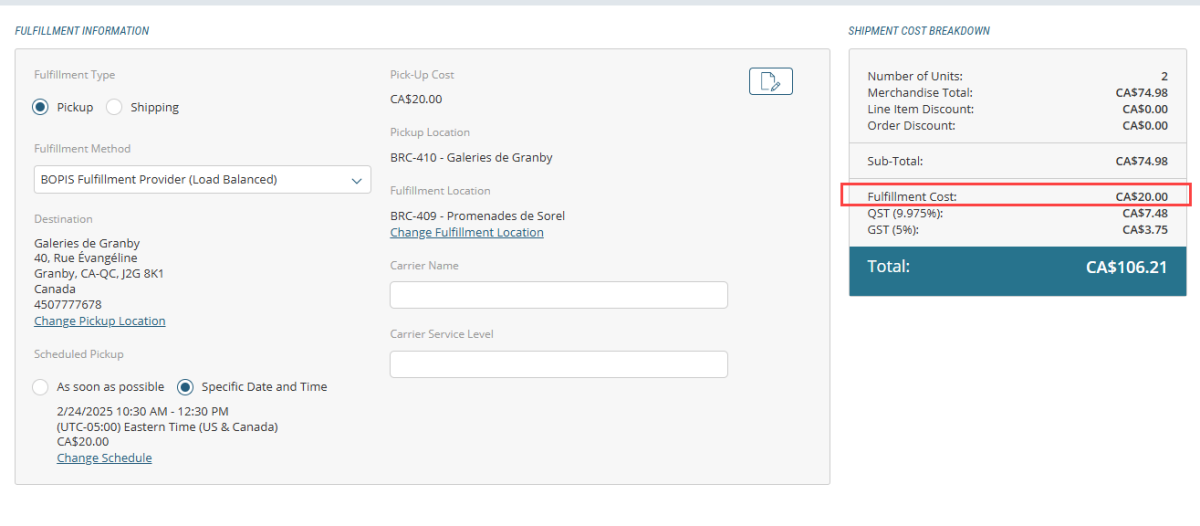
Figure 6 - Fulfillment Cost
| 10. | Click Apply Changes. |
REFERENCES
| • | Creating an Order |