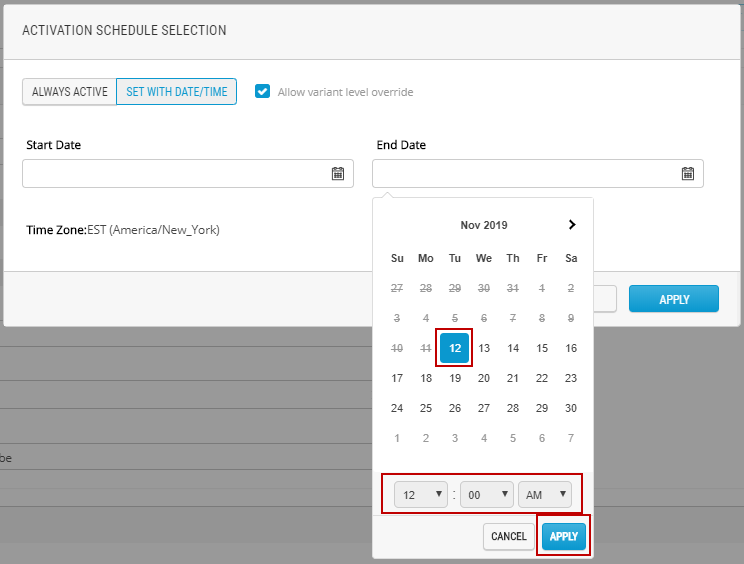Deactivating product variants
PRODUCT MANAGEMENT > PRODUCTS
Single variants can be deactivated without affecting the base product as a whole.
|
1.
|
Access Product Details. |
|
2.
|
Click the Variants tab in the navigation panel on the left. |
|
3.
|
Click the Active toggle for the variant you need to deactivate. |

The toggle color changes to gray and the text within it now reads "Inactive".
|
5.
|
Submit or publish the product. |
Result: The variant no longer appears in the Order Management application or on the website - it cannot be sold by CSRs or ordered by customers.
Deactivating a Variant using a Schedule
|
3.
|
Click Set with date/time. |
|
4.
|
In the end date field, click to open the calendar. |
|
5.
|
Select end date and time. |
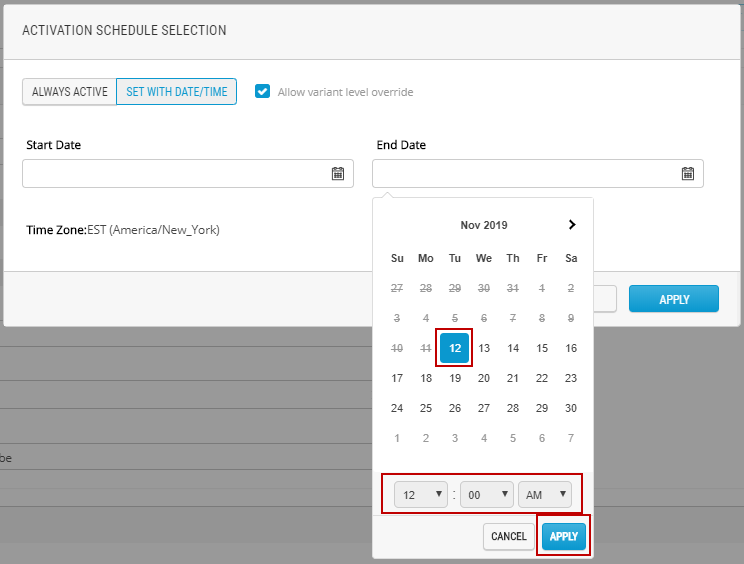
Figure 1 - Deactivating a product using a schedule
|
7.
|
Click Apply once more. |
|
8.
|
Follow your internal publication workflow. |
Note: When the Allow variant level override is checked, variants can be activated or deactivated independently from their base product.
Attention: Deactivating a product unchecks the Activate permanently option.
Result: The product no longer appears in the Order Management application in the selected time and date. It therefore cannot be ordered, either by CSRs or by customers.
REFERENCES